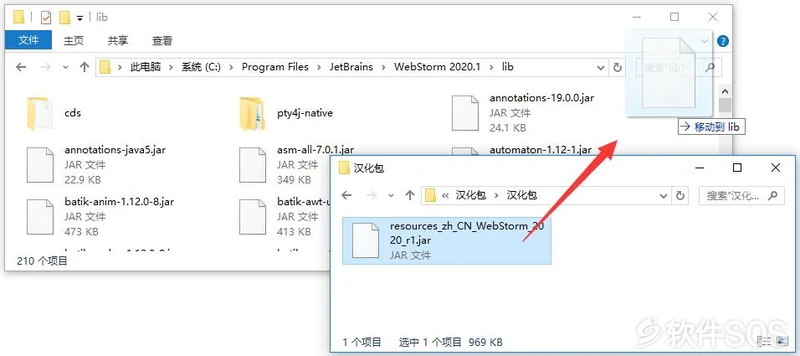JetBrains WebStorm 2020 v2020.1 Web前端开发 安装激活详解
如果提示注册失败,那么说明你之前安装过JetBrains产品,并在hosts中添加过【127.0.0.1.www.JetBrains.com】【0.0.0.0 account.JetBrains.com】和【0.0.0.0 www.JetBrains.com】,我们需要删除它:修改hosts教程
1、下载完成需要一共有三个文件,【激活补丁】和【主程序】【汉化包】,双击主程序【WebStorm-2020.1】。
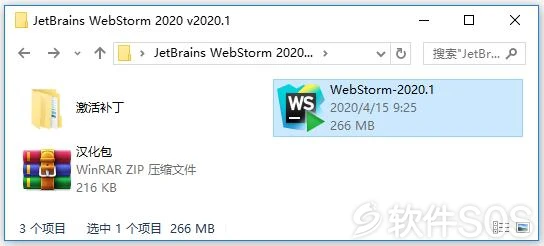
2、进入 WebStorm 的安装界面后,直接点击【Next】。
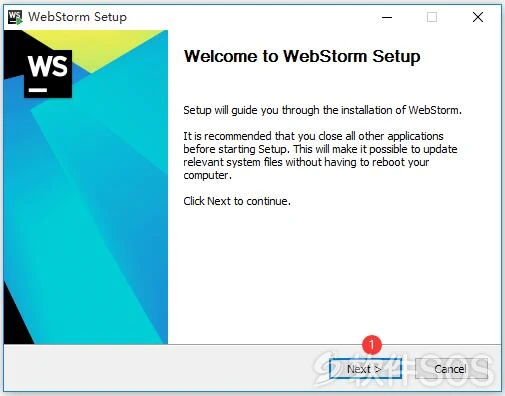
3、进入 WebStorm 的安装位置选择,如图:
①点击【Browse...】更改软件的安装目录。默认安装的目录:C:Program FilesJetBrainsWebStorm 2020.1
②再点击【Next】。
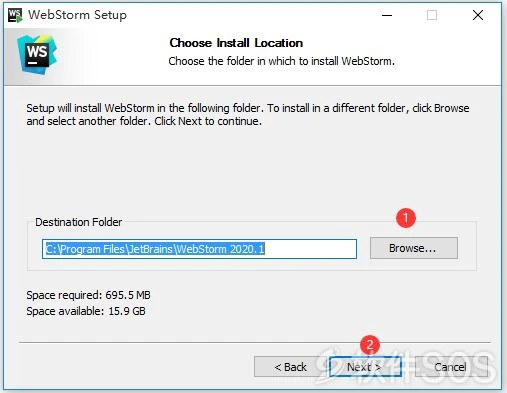
4、①在上方选择勾选安装的位数【64-bit launcher】,下方勾选【关联文件】,②点击【Next】。
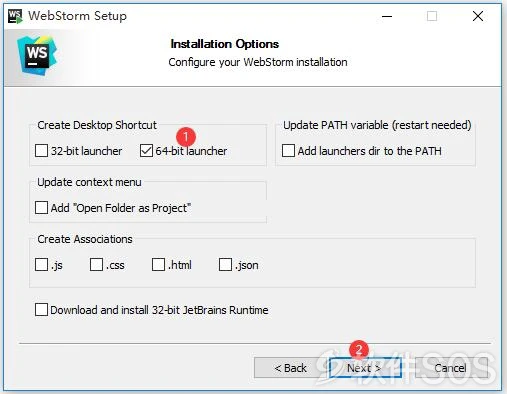
5、WebStorm 准备安装就绪,点击【Install】。
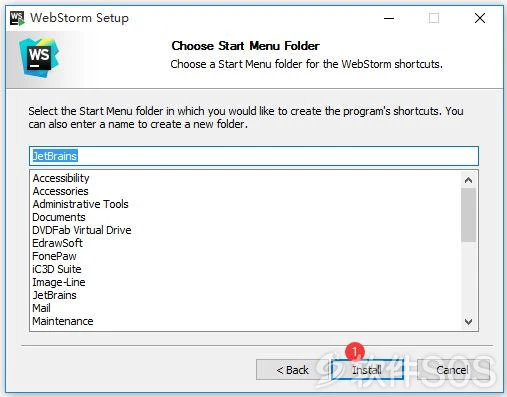
6、安装完成,①勾选【Run WebStorm】自动运行,②点击【Finsh】。下面进行激活和汉化详解。
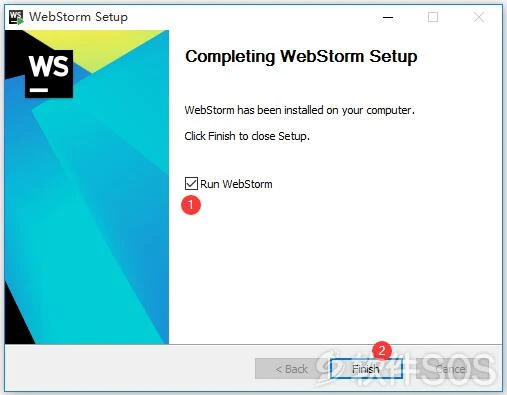
1、WebStorm 自动运行,默认【Do not import settings】,点击【OK】。
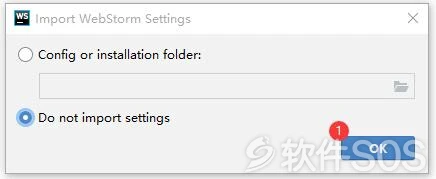
2、进入 WebStorm 设置界面。点击【Skip Remaining and Set Defaults】。
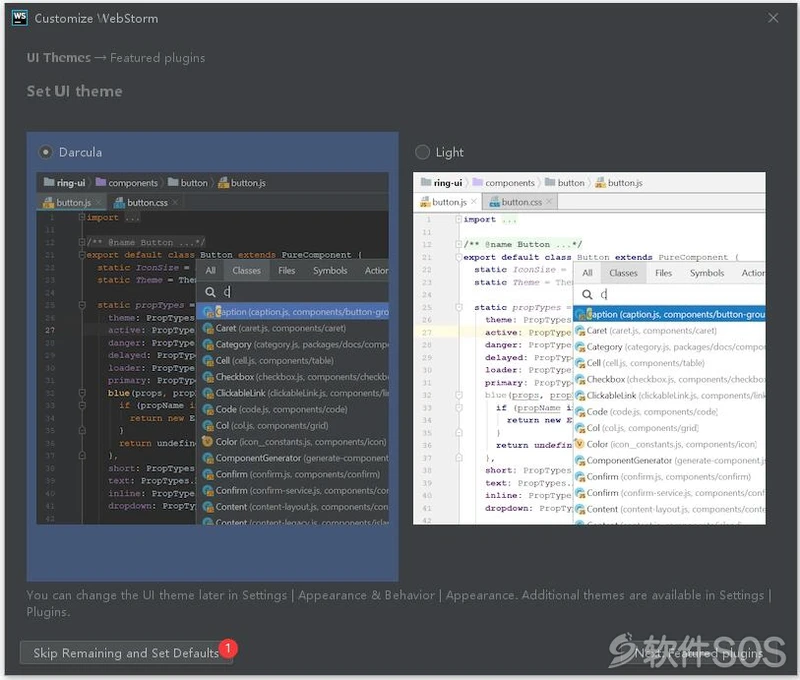
3、进入 WebStorm 激活界面,①选择【Evaluate for free】,②点击【Evaluate】 进入试用界面,先放一旁。
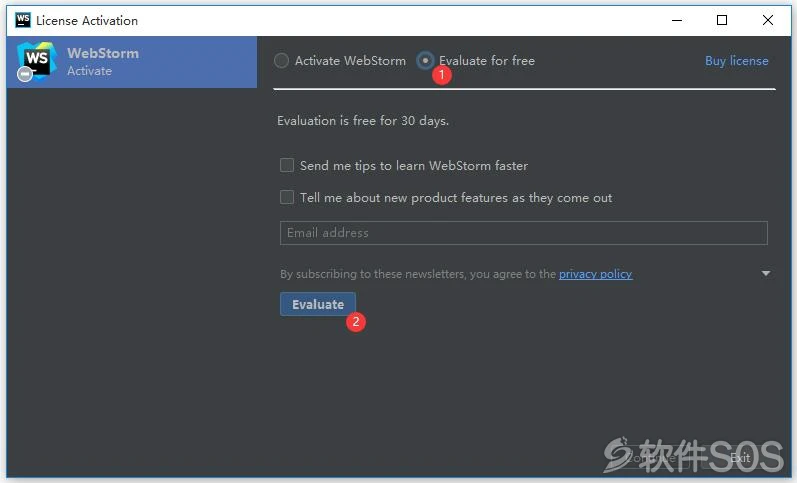
5、回到下载文件,打开【激活补丁】文件夹。
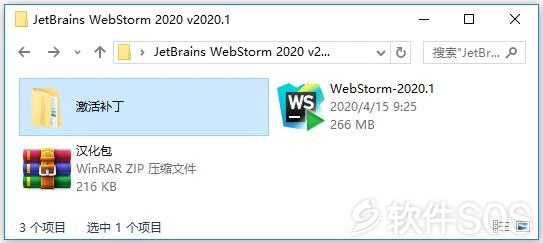
6、把激活补丁【jetbrains-agent-latest】拖入【WebStorm】界面中,显示激活补丁安装。
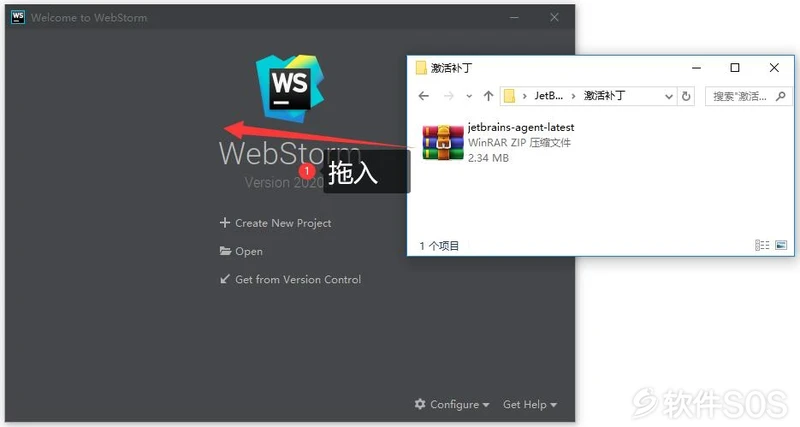
7、显示是否重启安装激活补丁,点击【Restart】。
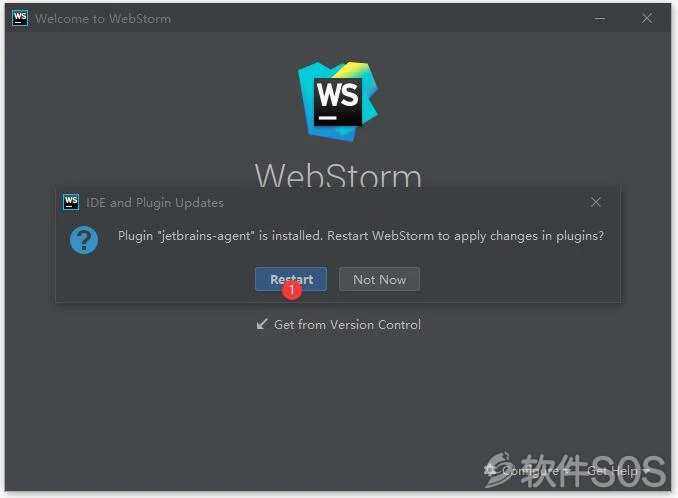
8、重启完成,弹出激活方式,点击【为 WebStorm 安装】。
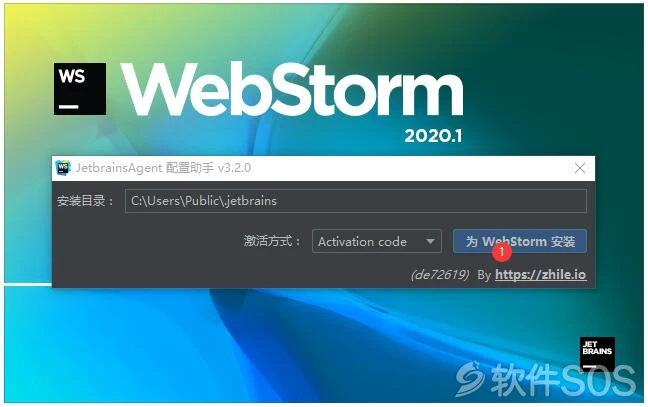
9、显示安装【 jetbrains-agent 成功】,点击【是】重启软件,即可激活完成。
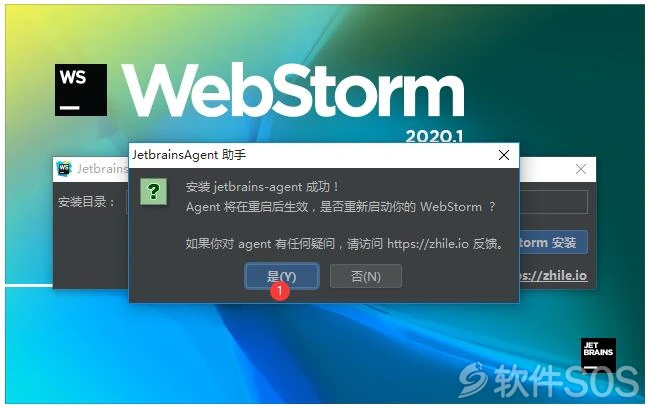
汉化教程:
把汉化文件复制到安装目录【lib】文件夹。
1、再桌面上右击快捷方式【WebStorm 2020.1 x64】进入安装目录。
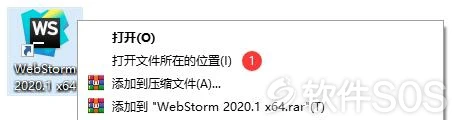
2、在安装目录中,进入【WebStorm 2020.1】文件夹。
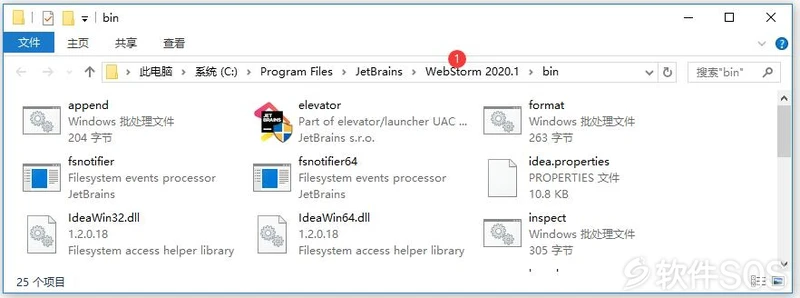
3、进入【WebStorm 2020.1】文件夹,即可找到【lib】并进入。
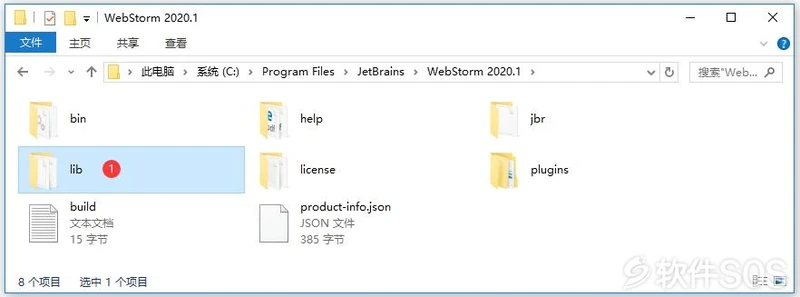
4、回到下载文件,解压并进入【汉化包】文件夹。
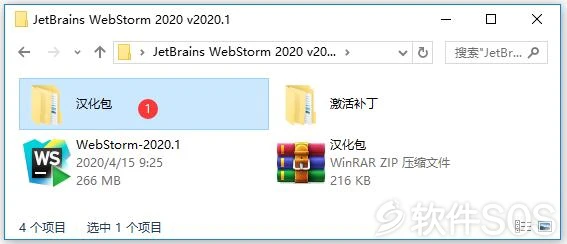
5、把汉化补丁【resources_zh_CN_WebStorm_2020_r1.jar】复制到【lib】文件夹中,重启软件即可汉化。