IntelliJ IDEA 2021.2 激活破解教程
本教程适用于 IntelliJ IDEA 2021.2 以下所有版本,请放心使用~
本教程适用于 JetBrains 全系列产品,包括 Pycharm、IDEA、WebStorm、Phpstorm、Datagrip、RubyMine、CLion、AppCode 等。
注:补丁不需要解压,激活后,不要移动补丁的位置,可将补丁放置安装目录
获取 安装包
🌏 官网下载
🌏 本站下载
🌏 无限重置试用期补丁下载
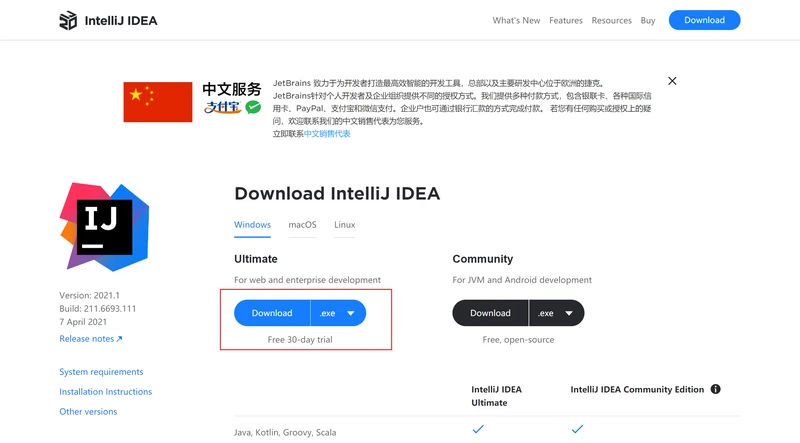
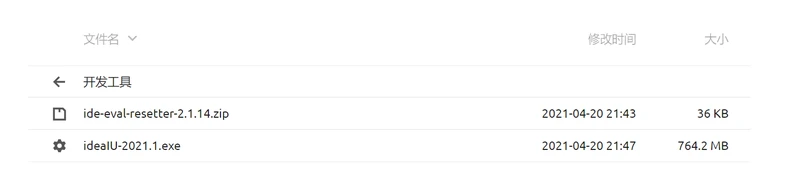
安装
打开下载好的 安装程序,点击
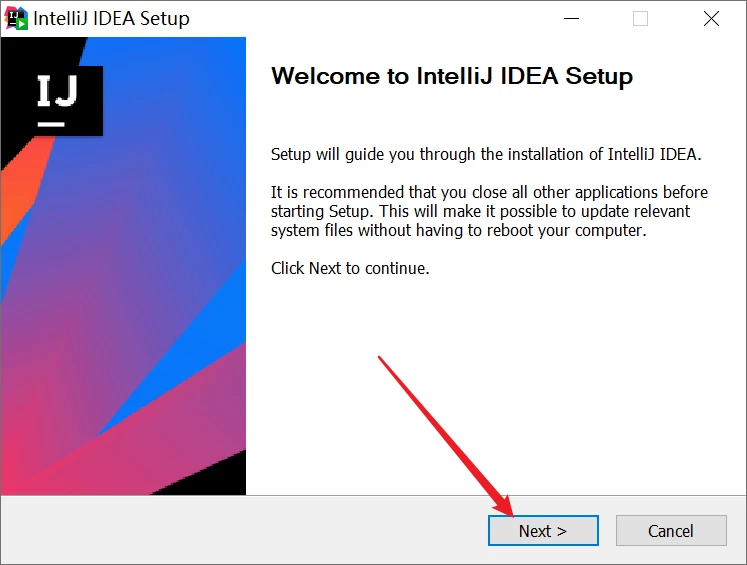
修改安装路径,默认安装在 ,修改完成后,点击
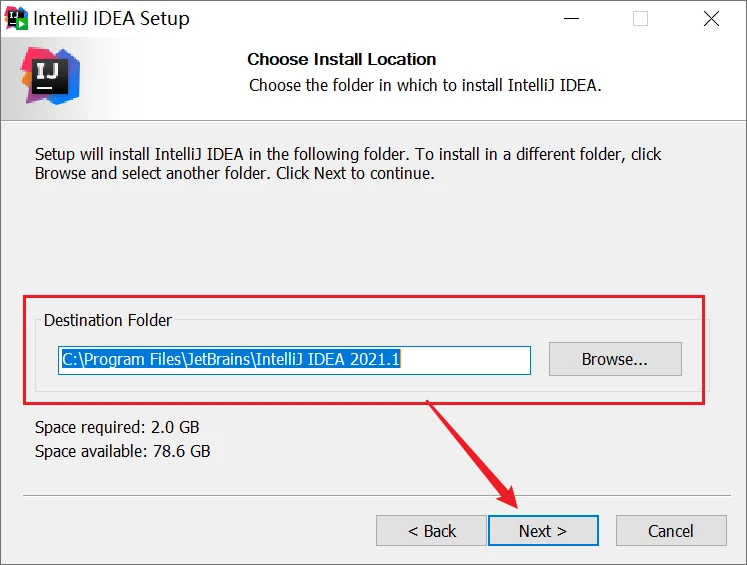
勾选安装 64 位程序,并关联 文件
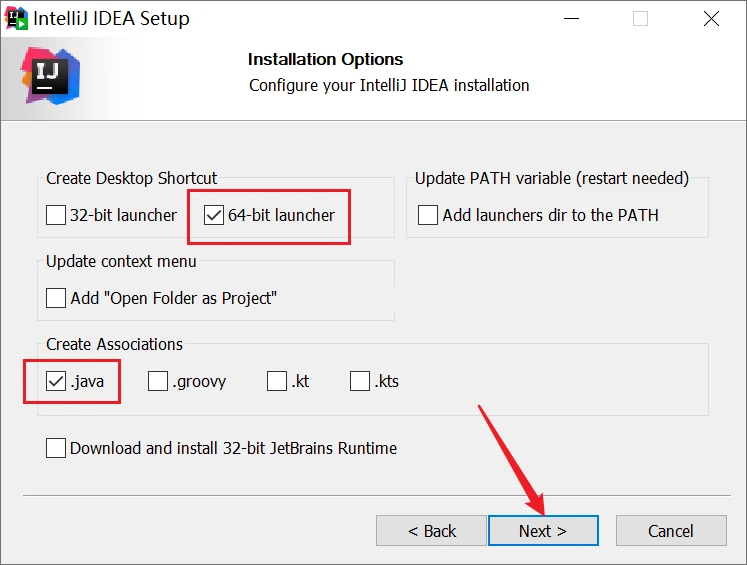
点击 开始安装
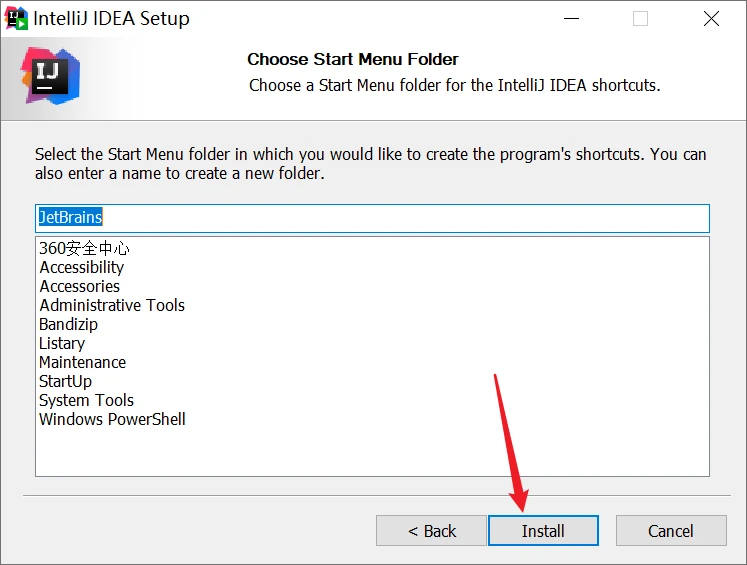
勾选启动 ,并点击
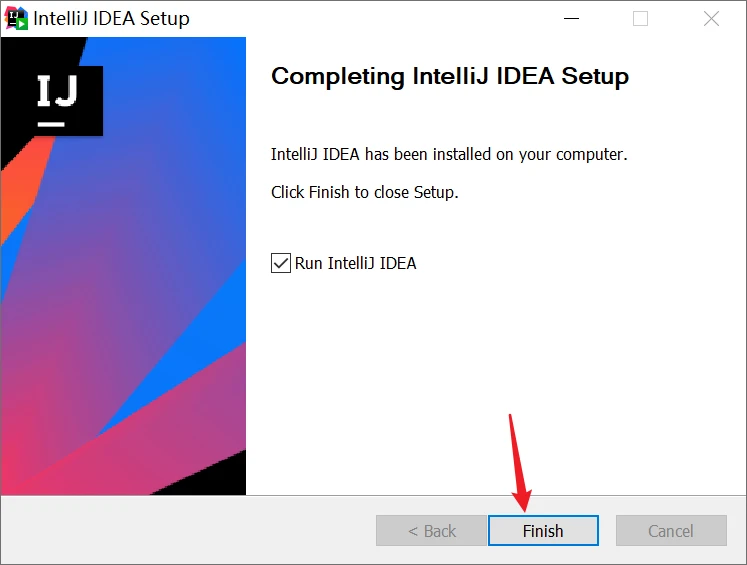
勾选用户协议,并点击

点击
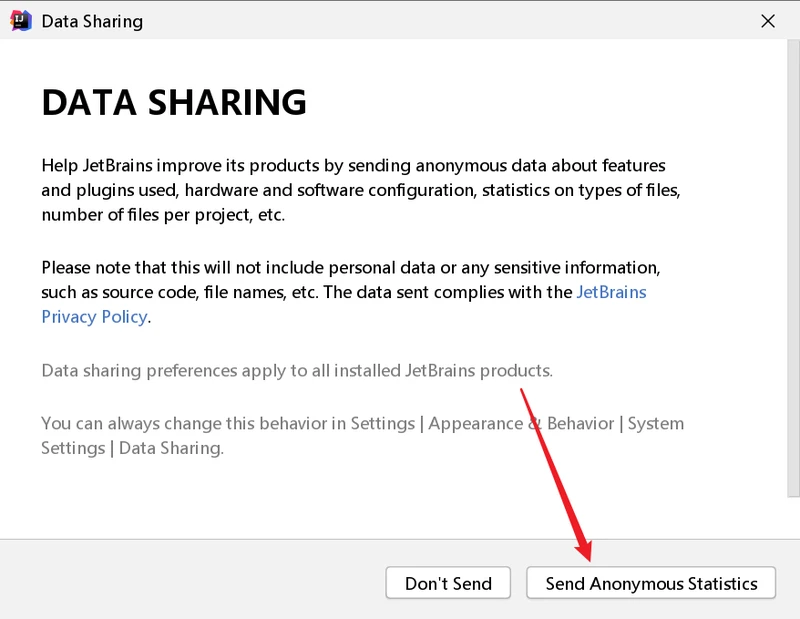
点击 ,再点击 开始试用
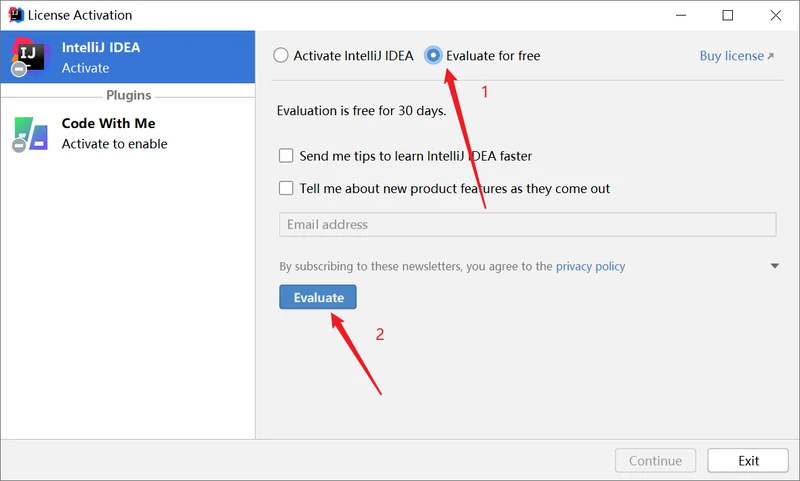
激活
新建或打开一个工程
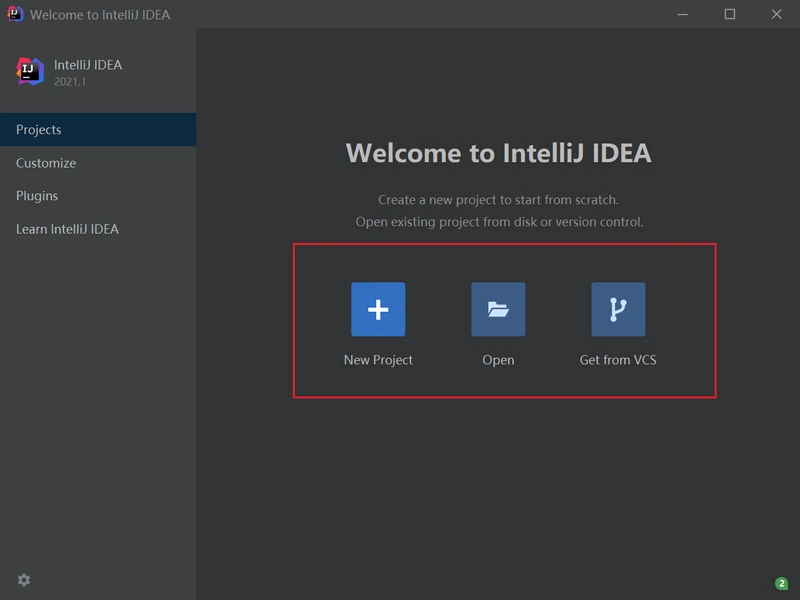
将 拖入IDEA,拖入后,IDEA右下角出现安装成功,即可关闭IDEA,并重新打开
注:补丁不需要解压,激活后不要移动位置
一定要重启 IDEA
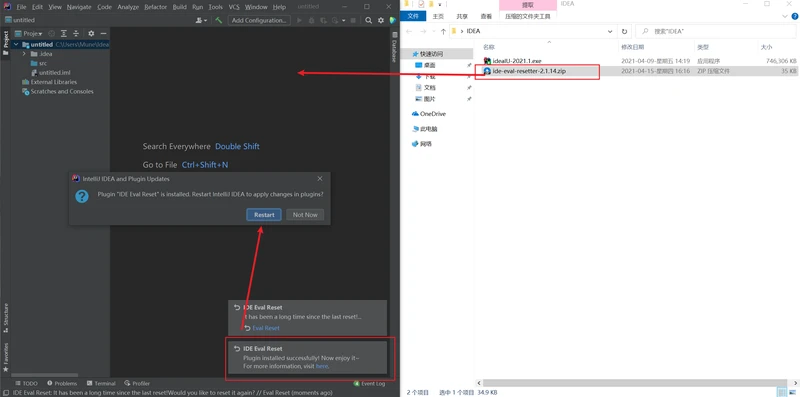
重新打开 IDEA 后,点击菜单栏的 ,再点击
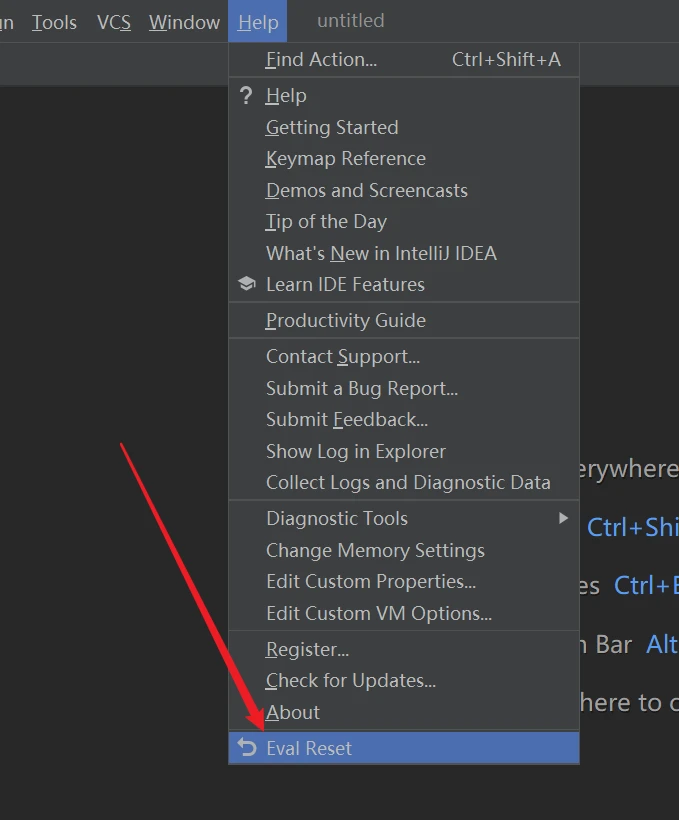
勾选 即可
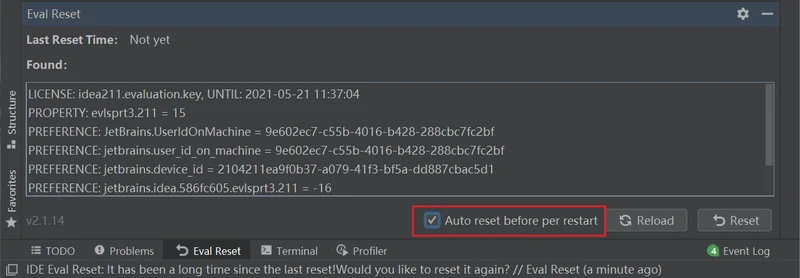
声明
本教程只做个人学习使用,请勿用于商业用途!
若资金允许,请点击 🌏 正版购买 购买正版,谢谢合作!
学生凭学生证可免费申请 🌏 学生授权 正版授权!
创业公司可5折购买 🌏 创业公司 正版授权!
标题:IntelliJ IDEA 2021.2 激活破解教程
作者:Mune
地址:https://cnxiaobai.com/articles/2021/04/20/1618974044027.html
